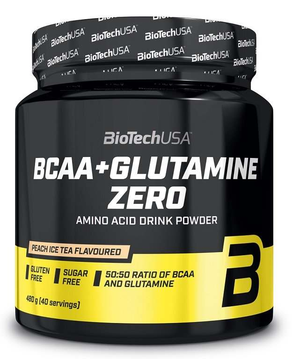Allnutrition BCAA Max Support, Cola - 500 grams
Allnutrition BCAA Max Support in Cola flavour is a premium dietary supplement designed to enhance your workout performance and recovery.
£10.57
Sale price
£10.57
Save
32%
Regular price
£15.46
Couldn't load pickup availability
Secure Transaction
Excellent
Order within , for delivery by tomorrow, April 27.
As seen in